#include <iostream>
#include <stdio.h>
#include <string.h>
int a[11][11];
int main()
{
int n, i, j, k=1;
scanf("%d", &n);
for (i=0; i<n; i++) {
for (j=i; j>= 0; j--) {
a[i][j] = k;
k++;
}
}
for(i=0; i<n; i++) {
for(j=0; j<n; j++) {
printf("%3d", a[i][j]);
}
printf("\n");
}
return 0;
}
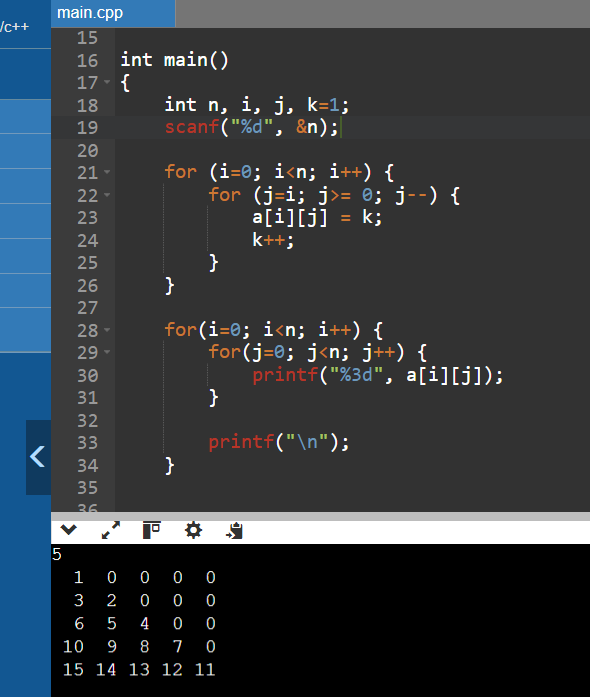
'코딩테스트' 카테고리의 다른 글
| 방 배정 (정올 기출 초등부) (2) | 2024.09.16 |
|---|---|
| 2차원 배열 출력 3 (0) | 2024.09.16 |
| 2차원 배열 출력 1 (위로 값 상승) (1) | 2024.09.16 |
| 2차원 배열 역순 (순차대로) (0) | 2024.09.16 |
| 개울 건너기 (경우의 수) (4) | 2024.09.16 |



